How to enable ultimate performance mode on windows 10 / windows 11
The ultimate performance mode was introduced by windows in April 2018 as part of the April 2018 update.The main goal of ultimate performance mode was to speed up applications.

For one reason or another you may desire to boost the performance of your windows laptop. Maybe you have critical infrastructure running on a that particular laptop or you just want to squeeze all juice your laptop can offer. Whatever the reason you can boost the performance of your laptop by enabling ultimate performance mode. Beware ultimate performance mode causes wear and tear to your hardware as it prioritizes performance over efficient use of your hardware.
What's Ultimate Performance Mode
The ultimate performance mode was introduced by windows in April 2018 as part of the April 2018 update. The main goal of ultimate performance mode was to speed up applications by using all available resources in the PC to the maximum. This is useful for PC's that run critical infrastructures such a servers. You can however enable this level of performance on your regular laptop with ultimate performance mode.
Some of ultimate performance optimizations include:
- Running the hard disk full time without going sleep or getting the hard disk turned off to save power.
- Running the processor to the maximum without throttling to save power.
- Allowing the wireless adapters to operate under maximum performance.
All these are grounds to ensure applications on your windows operate optimally without any hardware limitations.
To enable ultimate performance mode on either windows 10 or 11 follow these steps:
Open "Choose a Power Plan"
To access ultimate performance mode, navigate to "choose a power option"
To access "choose a power option" search for "choose a power plan" on your windows as shown below
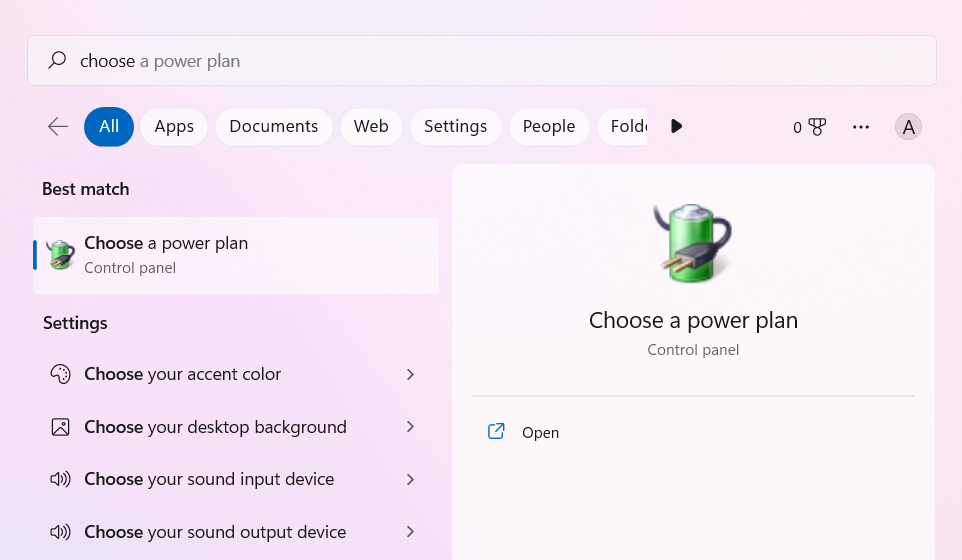
Switching / Selecting Ultimate Performance Mode
Once you have opened the Power Options, you will need to switch your power option to "Ultimate Performance".
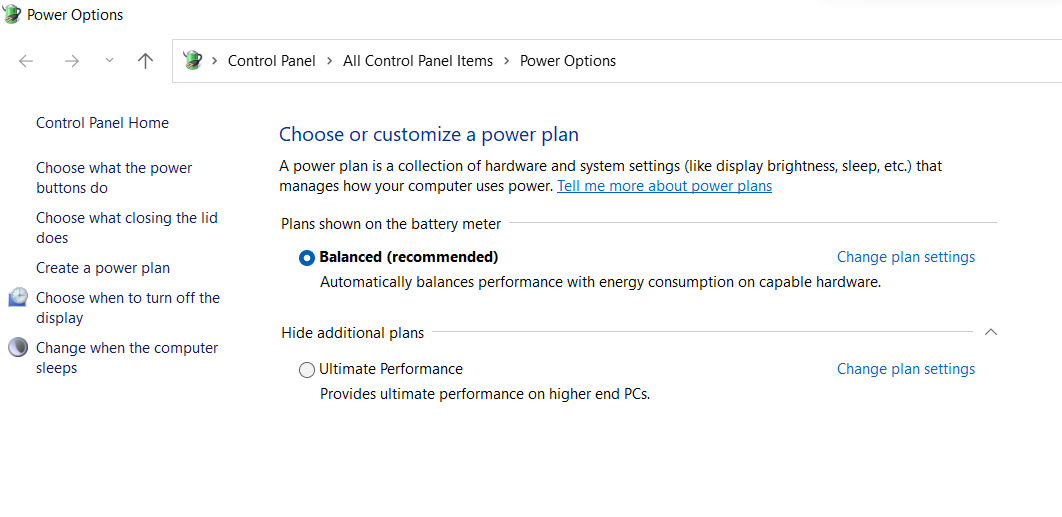
Can't Find Ultimate Performance Mode option
If you can't see the ultimate performance mode plan option in power options. You should enable ultimate performance mode using the below command.
powercfg -duplicatescheme e9a42b02-d5df-448d-aa00-03f14749eb61On the start menu search for CMD and then run CMD as Administrator.
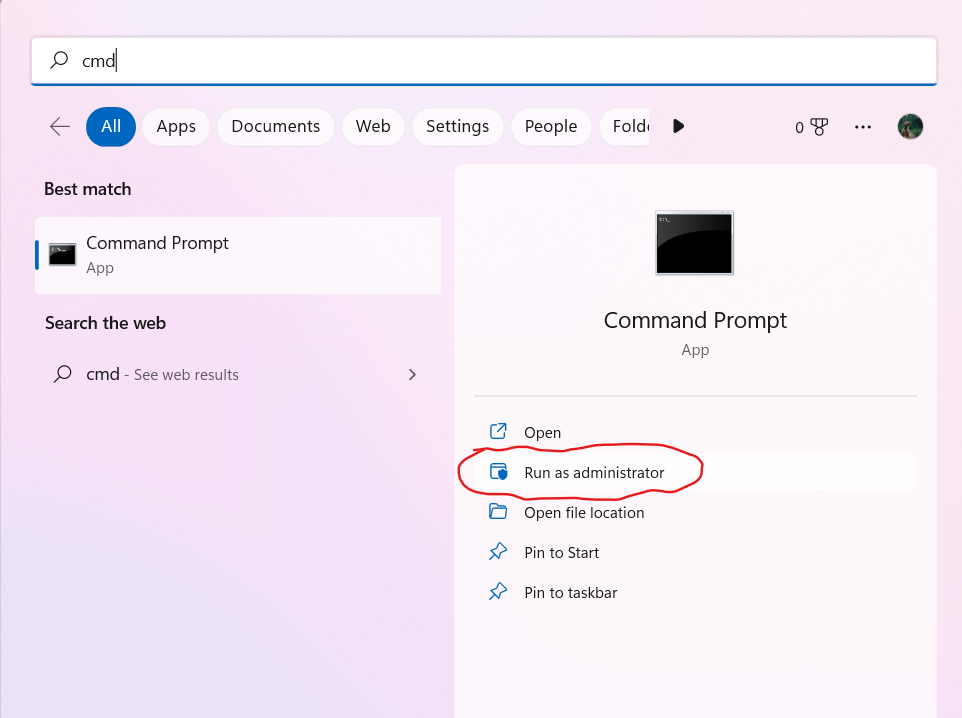
Once CMD opens run the following command powercfg -duplicatescheme e9a42b02-d5df-448d-aa00-03f14749eb61 as shown below.
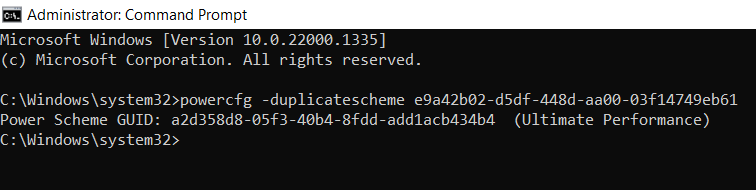
Ultimate performance mode should be available in power options now and you can easily switch to it.